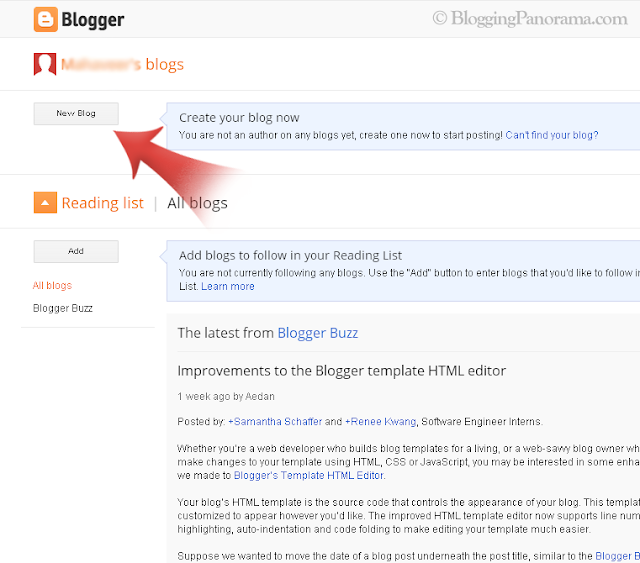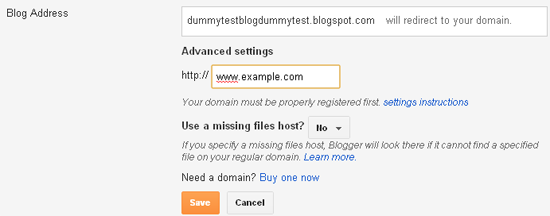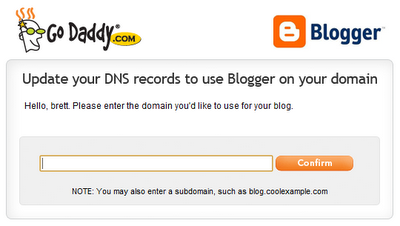If you’re reading this article than most probably you’re on your way towards starting your own blog. I had mentioned in the earlier article that you can create a blog either by investing a little amount of money or even at zero cost.
This article deals with starting a completely free blog i.e. at zero expense.
There are many blogging platforms that will let you create a blog without any charges. Two such blogging platforms that are used worldwide and are most famous are
Blogger and
Wordpress.com
(Note- there are two different versions of WordPress namely Wordpress.com and Wordpress.org out of which Wordpress.com is a completely free one. Creating a Wordpress.org blog requires a little investment about which more information will be available in my upcoming articles.)
The Basic Idea Behind “Free” Blog
You would be wondering how these two blogging platforms our completely free, wouldn't you ?
So here is the basic funda behind these two platforms. By now you would be familiar that creating a blog or a website requires two things- a domain and a hosting.
Blogger and Wordpress.com offer a free sub-domain of their sites blogspot.com and wordpress.com respectively. That is why blogs created on these sites have a web address like xyz.blogspot.com or xyz.wordpress.com
So this solves the problem of
getting a domain. Now the only thing that you need is hosting.
And yes, let me make it clear that getting a sub-domain from these sites is not a compulsory choice because you can also buy a domain name yourself and use it with blogger and wordpress.com but as far as this article is concerned we’re talking about creating a blog at zero expense. So getting yourself a sub-domain from these sites is the best choice.
Also be sure not to fall in the
scams related to free sub-domain registrars.
The second thing needed is hosting and fortunately both blogger and wordpress.com offer free hosting on their own servers.
Benefits Of Starting A Completely Free Blog
If you’re completely new to blogging then it would be better to try out your newly learned basics on a free blog. I don't want to make you worry but it is a simple truth that most of the bloggers fail to get any success with their first blogs. I don't want any of my readers who are going to be bloggers to quit blogging with a loss.
And that is why I recommend every new blogger to first of all experiment with a free Blogger or Wordpress.com blog.
And that is what actually even I did. I started my first blog on the Blogger platform on their free sub-domain. And eventually when my blog started making money, I purchased a domain name for it.
Disadvantages Of Starting A Free Blog On Free Sub-domain
The only disadvantage that I've noticed with a free sub-domain is that people don’t take you seriously. People think that you are not serious about your blog.
Unless you buy yourself a domain name for your blog, people recognize your blog as just another free Blogger or Wordpress.com blog and not as some author’s blog. You do not get your own brand, your own identity unless you buy at least a domain name for your blog.
But still I recommend trying out an experiment blog on either Blogger or Wordpress.com platform. Just to get the primary practical knowledge and experience about blogging. And once you gain confidence and think that you can maintain your own blog, just go for spending some money for the blog.
So far in this article we have discussed about platforms for starting a free blog, its merits and demerits.
Now let us move on to creating a completely free blog.
But wait! Which free blogging platform should you use? Confused?
After reading this article about Blogger and Wordpress.com, let us move on to starting a free blog on either platforms.
What Do You Say?
Have you ever started a blog on the free sub-domains on blogger or wordpress.com? How was your experience? Do comment and share your views with me and our going-to-be-blogger friends..
And feel free to ask any question arising in your mind. Your suggestions are also welcome…