This is the first part of my 2 section tutorial on setting up a blogger blog on custom domain. In this part I have discussed how to set up A records and CNAME records for the custom domain to use it for your blogspot blog according to the newly updated features and settings by Blogger.
After buying a custom domain for your blog, the next step is to set up CNAME and A records for it. Recently (in October 2012) Blogger had faced some issues regarding mapping a custom domain for its blogspot users and after that, they had introduced a new CNAME record to verify the ownership of domain.
OK. So let us move on to these settings. I have divided the settings in 2 parts. The first part is divided into two parts according to your registrant. That is because in Godaddy, these settings are easier compared to other registrants. The second part deals with the 2nd CNAME record required as per latest update by Blogger.
Part 1: Setting A records and 1st required CNAME record
Option 1: For domains registered through Godaddy:
Go to your account domain setting tool and enter the domain name you want to set up for blogger as shown in the figure below. In 10-15 minutes, the account will be half ready for blogger.
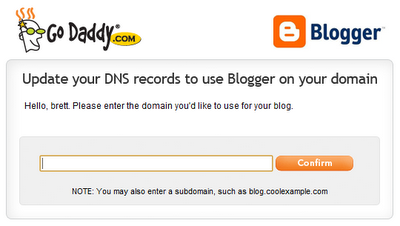
I said half ready because still there is one more CNAME record remaining to add. Now jump to Part 2.
Option 2: For domains registered through Namecheap, name.com or other registrants:
For other registrants, you will have to manually set up A records and CNAME records.
These are the required A records:
@ 216.239.32.21 1800
@ 216.239.34.21 1800
@ 216.239.36.21 1800
@ 216.239.38.21 1800
Here 1800 is the TTL (Time to live)
And this is the 1st CNAME record you need to enter:
www ghs.google.com
Now move to Part 2 to create the 2nd required CNAME record
Part 2: Setting 2nd required CNAME record
Go to: Blogger Dashboard > Settings > Basic > Blog Address > Add a custom domain
Enter your domain name with www like www.example.com (as shown above). Now click on settings instructions.
You will be taken to a page of instructions. First select 'On a top-level domain (www.example.com)' option. Now find the second CNAME record details and note it.

Now open your registrant and go to account domain settings and manually enter the 2nd CNAME record as given in the instructions page. Note that in some registrants like Godaddy there is no need to (and you cannot) add the last dot (.) given in the CNAME destination eg "xyzabc.domainverify.googlehosted.com." There is no need to add the last dot so just type "xyzabc.domainverify.googlehosted.com" in the CNAME destination.
Congrats! You have completed the required tasks to set up a custom domain for blogger. Now wait for nearly one hour for the settings to show their results and then move to the next step of setting up blogger on custom domain.
Read the second part of the turorial: How to Redirect Blogspot Blog to Custom Domain


















